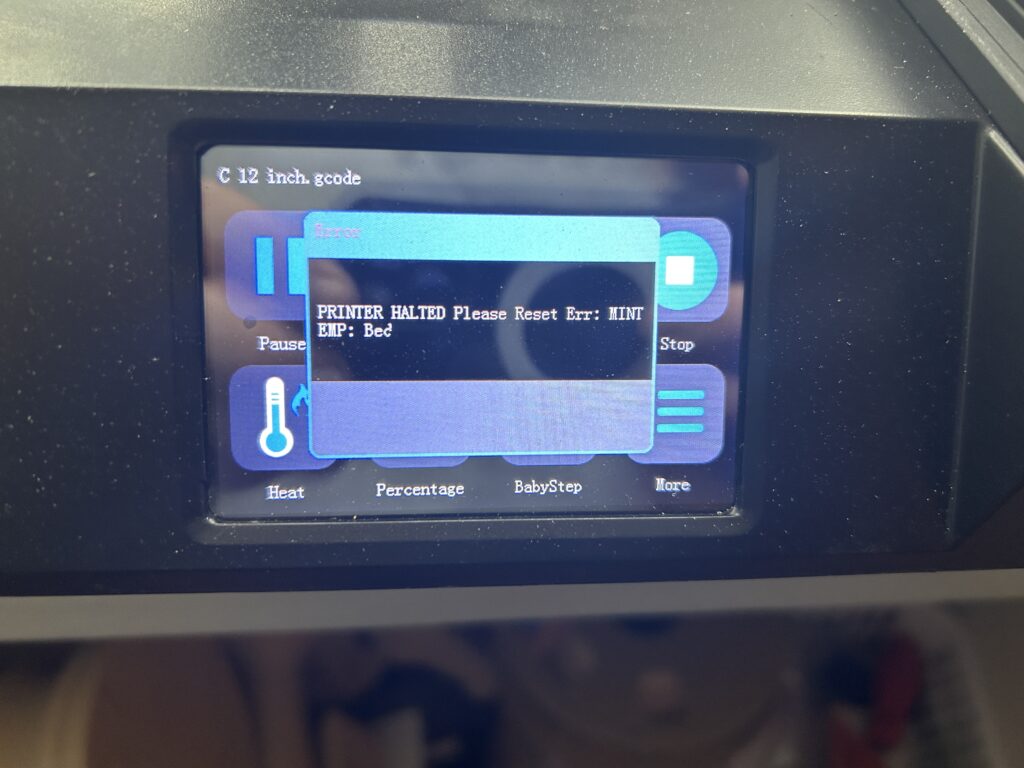Are you a Hulu enthusiast with a Roku device, looking to streamline your movie and show searches by genre? Navigating through the vast library of Hulu on Roku can sometimes feel overwhelming, especially when you’re in the mood for a specific genre. Whether you’re craving a heart-pounding thriller, a laugh-out-loud comedy, or a family-friendly movie night, our guide is here to make your streaming experience effortless and enjoyable. In this article, we’ll walk you through simple, easy-to-follow steps to find your preferred movies and shows by genre on Hulu using your Roku device. For more insights on enhancing your streaming experience, check out “My Journey of Solving Roku Internet Connection Issues” on Device Junkies.

Getting Started with Hulu on Roku
Before diving into the world of genres, it’s essential to ensure your Roku device is set up correctly and that the Hulu app is installed and updated. Roku’s user-friendly interface makes it a breeze to navigate to the Hulu app. Once you’re in, you’re ready to explore the extensive content library that Hulu offers. If you’re new to Roku or need a refresher on setting up your device, our article “Streamlining Your Home Tech Setup with a Custom DIY Entertainment Center” provides valuable tips and tricks.
Exploring Hulu’s Interface on Roku
Hulu’s interface on Roku is designed for ease of use, with a clean layout that makes navigation straightforward. The home screen presents you with various options, including your watchlist, live TV, and different content categories. Understanding how to navigate this menu is key to finding your desired genres quickly.
In the next sections, we’ll delve into the specifics of locating movies and shows by genre, personalizing your Hulu experience, and troubleshooting common issues. Stay tuned for more detailed instructions and tips to enhance your streaming adventure on Hulu with Roku.
Finding Movies and Shows by Genre
Navigating to the genre section in Hulu on your Roku device is a straightforward process. Here’s a step-by-step guide to help you find exactly what you’re in the mood for:
- Access the Main Menu: Start by accessing the main menu on the Hulu app. You can do this by selecting the ‘Browse’ option, which is typically located at the top of the screen.
- Select ‘Genres’: Within the menu, you’ll find an option labeled ‘Genres’. This section categorizes content into various genres like Action, Comedy, Drama, Family, and more.
- Browse and Select: Once you’re in the ‘Genres’ section, browse through the list and select the genre that suits your mood. Hulu will then display all the movies and shows available in that category.
- Choose Your Content: From the list, you can select any movie or show that catches your eye. Click on it to read more about it, watch the trailer, or start streaming immediately.
For more detailed insights on navigating streaming platforms, you might find “Optimizing Your Pages for SEO Success” helpful, as it discusses the importance of user-friendly interfaces.
Personalizing Your Hulu Experience
Hulu on Roku offers several features to personalize your viewing experience:
- Using Search Functions: If you have a specific title in mind, use the search function to quickly find it. You can search by movie/show title, actor, or even director.
- Setting Up Profiles: For a more personalized experience, set up individual profiles. Each profile gets tailored recommendations based on viewing history.
- Managing Watchlists: Add movies and shows to your watchlist for easy access later. This feature is particularly useful for keeping track of series or movies you plan to watch.
For more on personalizing your tech experience, check out “Boost Your Productivity with these Note-Taking Apps”, which offers tips on customizing apps to suit your needs.
Enhancing Your Viewing Experience
To make the most out of your Hulu and Roku experience, consider these tips:
- Adjusting Streaming Settings: Depending on your internet speed, you may want to adjust the streaming quality settings to ensure smooth playback.
- Exploring Additional Features: Hulu offers features like subtitles, language options, and parental controls. Familiarize yourself with these to enhance your viewing experience.
- Keeping the App Updated: Regularly update the Hulu app on your Roku device to access
the latest features and improvements. This ensures a smoother, more reliable streaming experience.
Troubleshooting Common Issues
Even with the best setup, you might encounter issues while using Hulu on Roku. Here are some common problems and their solutions:
- App Crashes or Freezes: If Hulu crashes or freezes, try restarting your Roku device. If the problem persists, reinstall the Hulu app.
- Streaming Issues: For buffering or connectivity issues, check your internet connection. Sometimes, simply resetting your router can resolve these problems.
- Finding Help and Support: If you’re facing issues that you can’t resolve, Hulu’s support page offers comprehensive troubleshooting guides. Roku’s support is also available for device-specific issues.
For more tech troubleshooting tips, “Guide to Electrical Wiring for 3D Printers: Ensuring Safety and Efficiency” offers insights into addressing and preventing technical problems.
With this guide, finding movies and shows by genre on Hulu using your Roku device should now be a breeze. Remember, the key is to familiarize yourself with the Hulu interface and utilize the search and personalization features to enhance your streaming experience. Whether you’re in the mood for a comedy, a thriller, or a family movie night, Hulu on Roku has got you covered.
We hope this guide helps you enjoy a more streamlined and enjoyable streaming experience. For more handy streaming tips and tech guides, don’t forget to visit Device Junkies and explore our wide range of articles. Happy streaming!
Frequently Asked Questions
Can I Create Multiple Profiles on Hulu Using Roku?
Yes, Hulu allows you to create multiple profiles, each with its own personalized recommendations and watch history. This is ideal for households with different viewing preferences. To create a new profile, go to the ‘Account’ section in the Hulu app and select ‘Add Profile’.
How Do I Access Closed Captions or Subtitles on Hulu via Roku?
To enable closed captions or subtitles, start playing a movie or show on Hulu. Then, press the ‘*’ button on your Roku remote, navigate to the ‘Captions’ mode, and select your preferred option. This feature is particularly useful for viewers who are hearing impaired or those who prefer watching with subtitles.
Is There a Way to Limit Content for Children on Hulu with Roku?
Hulu offers a ‘Kids Mode’ that restricts content to child-friendly shows and movies. To activate this, create a profile and select the ‘Kids’ option. This ensures that children only access age-appropriate content.
Can I Watch Live TV on Hulu with My Roku Device?
Yes, if you have a Hulu + Live TV subscription, you can watch live TV on your Roku device. The Hulu app integrates live TV channels along with its regular on-demand content, offering a seamless viewing experience.
How Do I Update the Hulu App on My Roku Device?
To update the Hulu app, go to the Roku home screen, navigate to ‘Settings’, then ‘System’,
and select ‘System Update’. This will check for updates for all your apps, including Hulu. If an update is available, it will automatically install the latest version.
Why Can’t I Find Certain Movies or Shows on Hulu?
Hulu’s library changes regularly due to licensing agreements. If you can’t find a specific title, it might have been removed from the platform. However, Hulu frequently adds new content, so keep an eye out for updates or explore similar genres for new discoveries.
Can I Download Shows on Hulu to Watch Offline on Roku?
Currently, Hulu does not support downloading shows for offline viewing on Roku devices. This feature is available on mobile devices for certain Hulu subscription plans.
How Do I Cancel My Hulu Subscription Through Roku?
To cancel your Hulu subscription on Roku, go to your Roku account on a web browser, navigate to ‘Manage Your Subscriptions’, find Hulu in the list, and select ‘Unsubscribe’.
What Should I Do If Hulu Keeps Buffering on Roku?
If you experience buffering, ensure your internet connection is stable. You can also try restarting your Roku device and router. If the issue persists, reducing the streaming quality in Hulu’s settings might help.
For more troubleshooting tips and tricks for your Roku device, check out “Optimizing Your Roku Streaming Experience”, a comprehensive guide available on Device Junkies.
This FAQ section aims to address additional common queries and concerns about using Hulu on Roku, enhancing your overall streaming experience. For more information and updates on streaming services and devices, keep visiting Device Junkies for the latest tech insights and guides.
As an Amazon Associate we earn from qualifying purchases through some links in our articles.