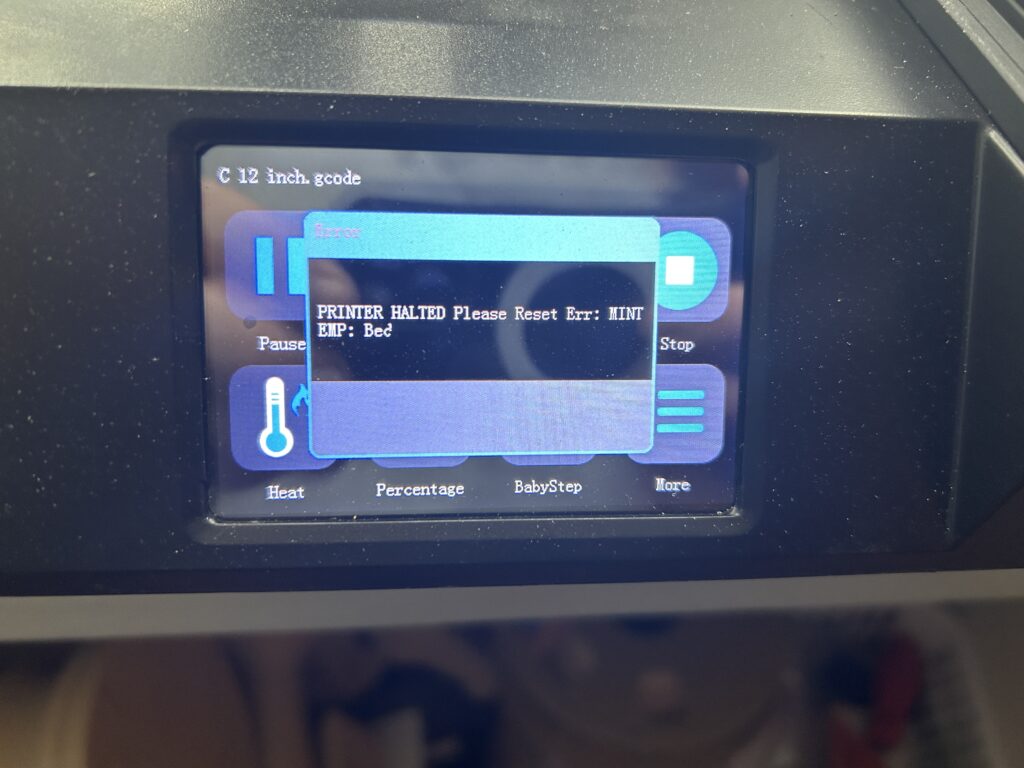Alt text (alternative text) is crucial for improving accessibility and SEO on your website. It describes the appearance and function of an image on a webpage, helping screen-reading tools to describe images to visually impaired readers. Here’s a guide on how to add alt text to images when using the WordPress app on your iPhone:
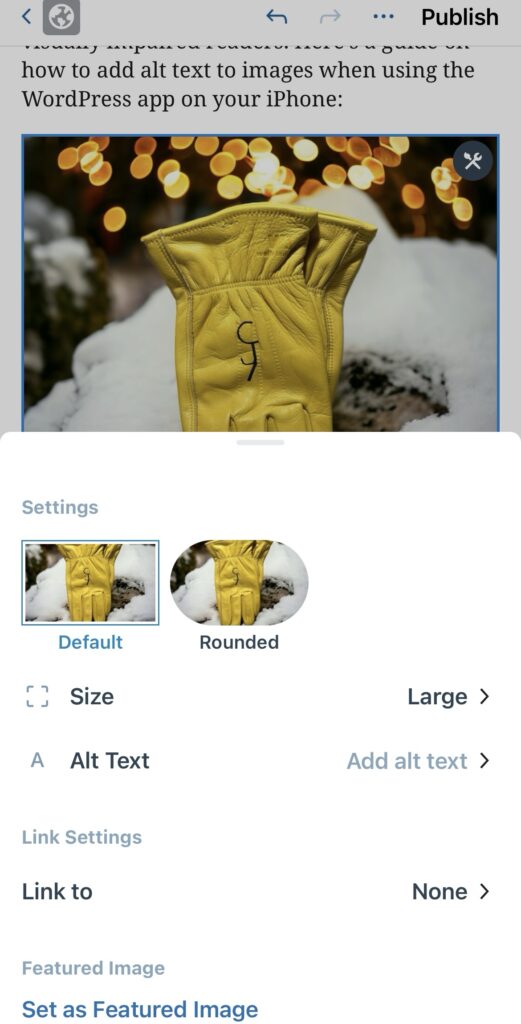
Step-by-Step Guide to Adding Alt Text
Step 1: Open Your WordPress App
- Launch the App: Start by opening the WordPress app on your iPhone.
- Select Your Site: If you have multiple sites, choose the one you want to work on.
Step 2: Access the Post or Page
- Navigate to Posts or Pages: Tap on ‘Posts’ or ‘Pages’ from the dashboard.
- Edit or Create: Choose an existing post/page to edit or start a new one.
Step 3: Adding the Image
- Insert Image: Tap on the place in your post where you want to add the image. Then, select the ‘Add’ button (usually represented by a plus icon).
- Choose Your Image: Select the image you want to upload from your iPhone’s library or take a new photo.
Step 4: Adding Alt Text
- Access Image Settings: Once the image is inserted, tap on it. This should bring up a menu with several options.
- Select ‘Edit’: In the menu, choose the ‘Edit’ option. This will open the image settings.
- Enter Alt Text: Look for the ‘Alt Text’ field. Here, you can enter the descriptive text for your image. Be concise but descriptive, accurately reflecting what the image shows.
Step 5: Save and Update
- Save Changes: After entering the alt text, make sure to save the changes.
- Update Your Post/Page: Finally, update or publish your post/page to make the changes live.
Tips for Writing Effective Alt Text
- Be Descriptive: Clearly describe what’s in the image. If it’s conveying important information, make sure to include that in your description.
- Keep It Brief: Aim for simplicity and brevity. Usually, a few words are sufficient.
- Avoid “Image of” or “Picture of”: Screen readers already announce an image as such, so this is redundant.
Adding alt text to images in the WordPress app on your iPhone is a straightforward process that greatly enhances the accessibility and SEO of your website. By following these simple steps, you can ensure that your images are fully optimized and accessible to all users. Remember, a more accessible website not only reaches a wider audience but also provides a better user experience for everyone.
As an Amazon Associate we earn from qualifying purchases through some links in our articles.