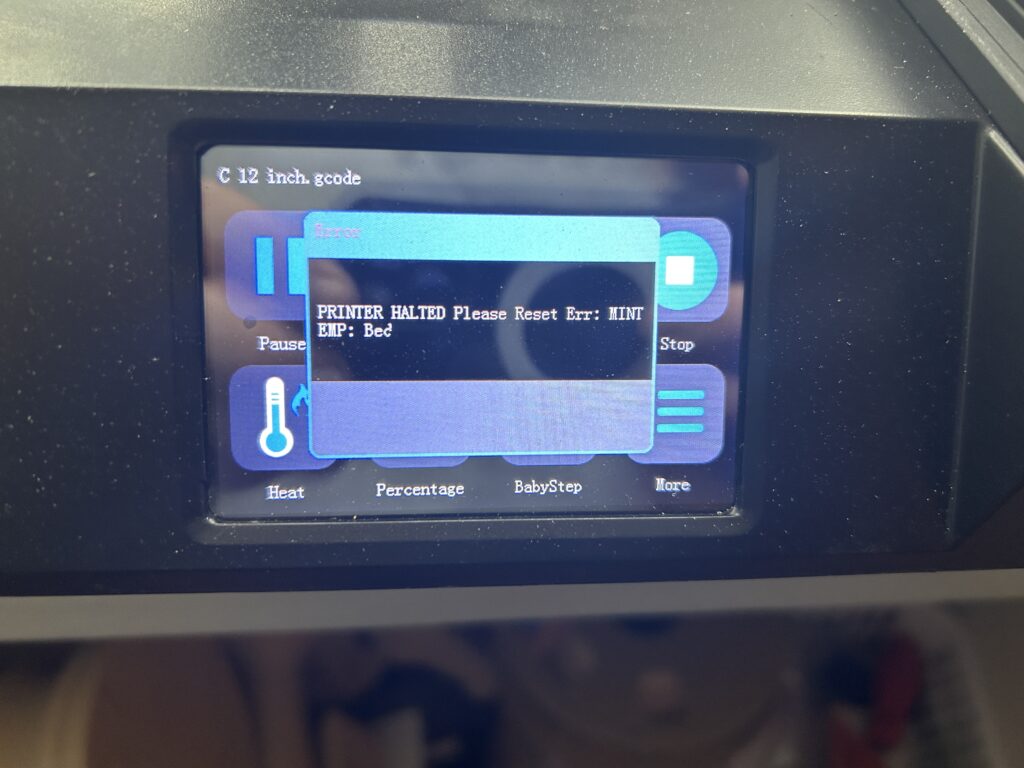In the world of web design, achieving the perfect layout often involves a delicate balance of positioning elements just right. One common challenge is aligning list items to the left while keeping the rest of the content centered. This task, while seemingly straightforward, can be tricky, especially when dealing with conflicting CSS rules. In this article, we’ll explore a practical solution to this challenge, ensuring your web pages look exactly as you envision them. Ready to learn how to left align a list, bullet points etc while keeping all your other content centered on a WordPress website in the extra CSS field?
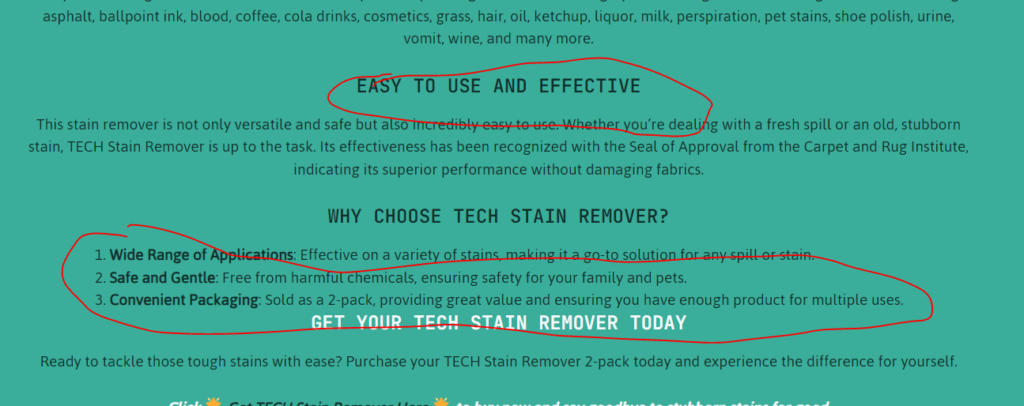
Understanding the Challenge
The core of this challenge lies in overriding default or previously set CSS properties. Typically, when a global style is applied to center all content, list items, which are part of this content, follow suit. However, there are scenarios where you might want the list items (unordered <ul> or ordered <ol>) to align to the left, maintaining a different visual hierarchy or improving readability, while the rest of the content remains centered.
The CSS Solution
To achieve this layout, a specific set of CSS rules is applied. Here’s a breakdown of the solution:
Center Align Most Content: First, we ensure that all content within a specific container (like .site-content) is centered. This is done using the
text-align: center; property.cssCopy code.site-content { text-align: center; }
Targeting Unordered and Ordered Lists: Next, we specifically target unordered (<ul>) and ordered (<ol>) lists within the container. The goal is to align these lists to the left. We use text-align: left; for this. Additionally, we use margin-left: auto; and margin-right: auto; to center the block of the list itself within the container. The width: max-content; ensures the width of the list is only as wide as its content.cssCopy code.
site-content ul, .site-content ol { text-align: left; margin-left: auto; margin-right: auto; width: max-content; }
Specific Targeting for List Items: Finally, we target the list items (<li>) within both unordered and ordered lists to ensure their text aligns to the left.
cssCopy code.site-content ul li, .site-content ol li { text-align: left; }
Practical Applications
This CSS technique is particularly useful in various web design scenarios:
- Enhancing Readability: For websites with a lot of textual content, aligning list items to the left can make the content easier to read and scan.
- Design Aesthetics: This approach can be used to create a visually appealing contrast between the main centered content and the left-aligned lists.
- Responsive Design: This technique plays a crucial role in ensuring lists are displayed correctly across different devices, maintaining both aesthetics and functionality.

HERE IS THE FULL CODE YOU SHOULD BE ABLE TO ADD TO YOUR WORDPRESS WEBSITE

/* Center all content within .site-content */
.site-content {
text-align: center;
}
/* Targeting unordered and ordered lists specifically / .site-content ul, .site-content ol { text-align: left; / Align text of lists to the left / padding-left: 20px; / Adjust as needed for proper indentation / margin: 0 auto; / Center the list block / display: block; / Use ‘block’ to maintain standard list display / width: fit-content; / Adjust width to content size */
}
/* Targeting list items / .site-content ul li, .site-content ol li { text-align: left; / Align text of list items to the left / display: list-item; / Ensures proper list item display */
}

Why Align List Items Left While Keeping Content Centered?
Aligning list items to the left while keeping the rest of the content centered is not just a stylistic choice; it’s a strategic design decision that can enhance the user experience on a website. Here’s why this approach is beneficial:
- Improved Readability: Lists are often used to present information in a clear, concise manner. Left-aligning list items can make them easier to read and scan, especially in languages that are read from left to right.
- Aesthetic Balance: Centered text can give a clean, modern look to a website. However, when it comes to lists, left alignment can provide a neat and organized appearance, creating a visually appealing contrast.
- Focus on Content: Center-aligned content draws the viewer’s attention to the middle of the page, while left-aligned lists guide the eyes naturally through the listed items, ensuring the content is easily digestible.
Common Questions and Answers
Will this CSS approach work for all types of lists? A: Yes, the CSS code provided is designed to work with both unordered (<ul>) and ordered (<ol>) lists. It ensures that all list items within these lists are left-aligned.
Can this method be applied to specific lists instead of all lists on a page? A: Absolutely. To target specific lists, you can assign a unique class or ID to the list in your HTML and then modify the CSS selectors to match that class or ID. This way, only the lists with the specified class or ID will be affected by the styling.
Is this layout approach mobile-friendly? A: Yes, the CSS used for aligning list items to the left while keeping the content centered is responsive, meaning it will adapt to different screen sizes, including mobile devices. However, it’s always good practice to test your website on various devices to ensure compatibility.
How does this styling affect accessibility? A: This approach maintains a high level of accessibility. Left-aligned list items can be easier to read for users with dyslexia and other reading difficulties. As always, ensure that your website’s overall design follows accessibility best practices.
Can I use this CSS technique with frameworks like Bootstrap or WordPress themes? A: Yes, you can integrate this CSS technique with various frameworks and themes. However, be aware that frameworks and themes often come with their own set of CSS rules, so you might need to adjust the specificity of your selectors to ensure they take precedence.

Further Reading on Web Design and Development at Device Junkies
For those looking to expand their knowledge in web design and development, Device Junkies offers a range of insightful articles. Here are some that you might find particularly useful:
- How to Change the Text Link Color of an Image Caption in WordPress: This article provides a step-by-step guide on customizing the text link color of image captions in WordPress, enhancing the visual appeal of your website.
- WordPress: Setting Default Image Upload Size: Discover how to streamline your content management process in WordPress by setting a default image upload size, saving time and ensuring consistency across your site.
- PMMilestone 2.0 Pro: A Comprehensive Suite for Project Management: Learn about PMMilestone 2.0 Pro, a versatile tool for project management that can help you efficiently manage various projects, from engineering to business administration.
These articles provide valuable insights and practical tips for both novice and experienced web developers and designers. Whether you’re looking to enhance your WordPress skills or seeking effective project management solutions, Device Junkies has the resources you need.
As an Amazon Associate we earn from qualifying purchases through some links in our articles.