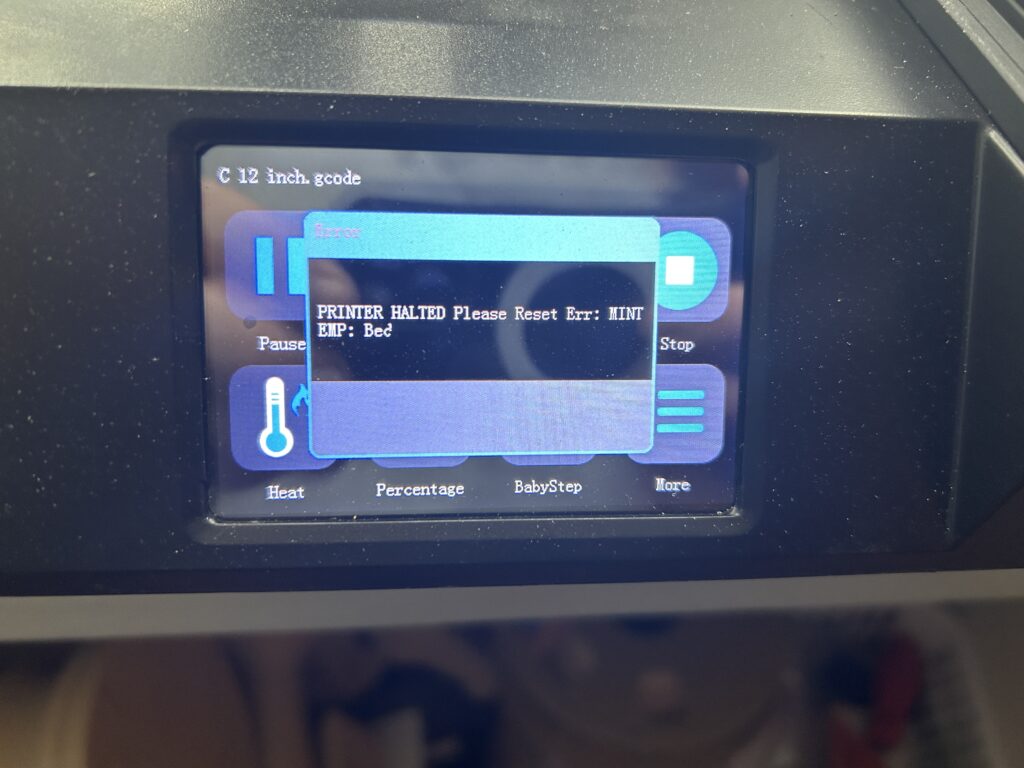Google Jamboard is an interactive digital whiteboard designed for collaborative brainstorming, ideation, and visual collaboration. It allows users to create, share, and collaborate on virtual whiteboard spaces in real-time. Jamboard offers a range of tools and features to enhance creativity and collaboration, making it ideal for remote teams, classrooms, or any situation requiring virtual collaboration.
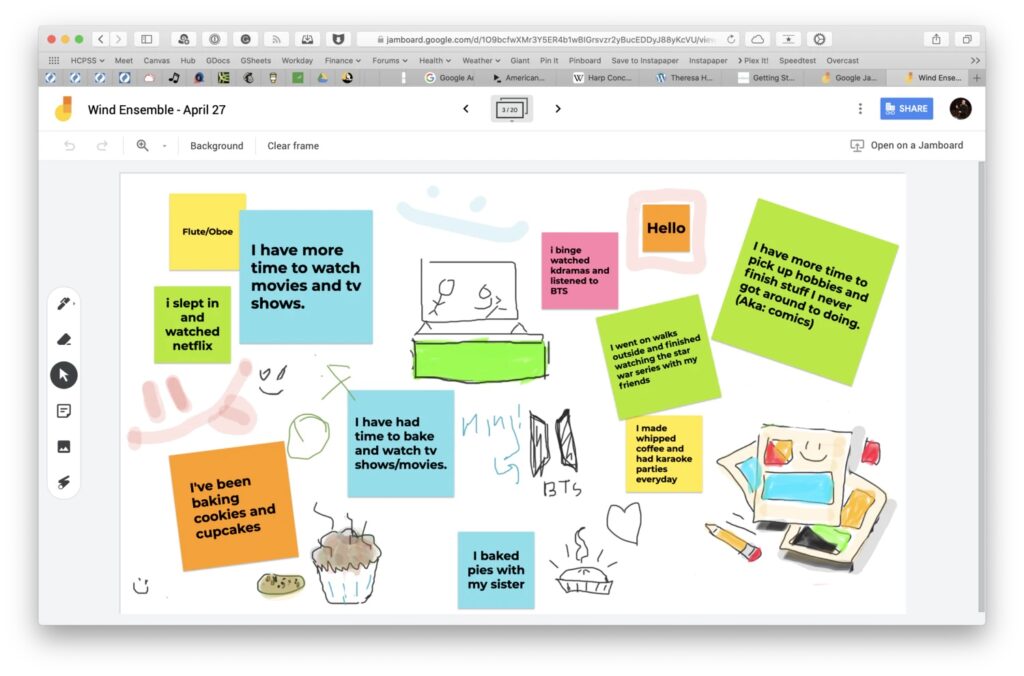
Finding Google Jamboard
To access Google Jamboard, you have a few options:
- Via the Web: Go to jamboard.google.com using a compatible web browser, such as Google Chrome. Log in to your Google account, and you’ll be able to start using Jamboard directly from your web browser.
- Through Google Workspace: If you are using Google Workspace (formerly G Suite), Jamboard may already be available to you as part of your subscription. Look for Jamboard in your list of Google Workspace applications or check with your organization’s Google Workspace administrator for access and availability.
- Mobile App: You can also download the Google Jamboard app from the App Store (for iOS devices) or Google Play Store (for Android devices). The app allows you to use Jamboard on your smartphone or tablet, providing a convenient and portable collaborative tool.
How to Use Google Jamboard
Using Google Jamboard is straightforward and intuitive. Here’s a basic guide to get you started:
- Creating a Jam: After accessing Jamboard through the web or app, click on the “+ New Jam” button to create a new virtual whiteboard space. You can also join an existing Jam shared with you by someone else.
- Adding Content: Once inside a Jam, you can start adding content to the whiteboard. Jamboard provides various tools and features, including sticky notes, drawing tools, shapes, text boxes, and even the ability to insert images from Google Drive. Use these tools to jot down ideas, sketch, write notes, or import relevant visuals.
- Collaboration: Jamboard shines when it comes to collaboration. Share the Jam with others by inviting them via email or providing them with a shareable link. Multiple people can work on the Jam simultaneously, making real-time edits, adding content, or participating in discussions. Each participant is assigned a unique color to differentiate their contributions.
- Interaction and Customization: Jamboard offers interactive features such as touchscreen support, handwriting recognition, sticky note sorting, and shape recognition. You can also customize the background, change the pen colors, adjust line thickness, and add frames or post-it-style notes for organization.
- Saving and Sharing: Your Jamboard work is automatically saved in your Google Drive. You can access your saved Jams anytime and continue working on them. You can also share Jams with others, allowing them to view or collaborate depending on the permissions you set.
- Integration with Other Google Apps: Jamboard seamlessly integrates with other Google apps like Google Meet and Google Classroom, enhancing virtual meetings, remote learning, and collaborative workflows.
Remember to explore the various features and tools available in Google Jamboard to make the most of your virtual whiteboarding and collaboration experience.
Whether you’re brainstorming ideas, teaching a class, or working on a project with remote team members, Google Jamboard offers an interactive and collaborative platform for visualizing concepts and fostering creativity.
As an Amazon Associate we earn from qualifying purchases through some links in our articles.