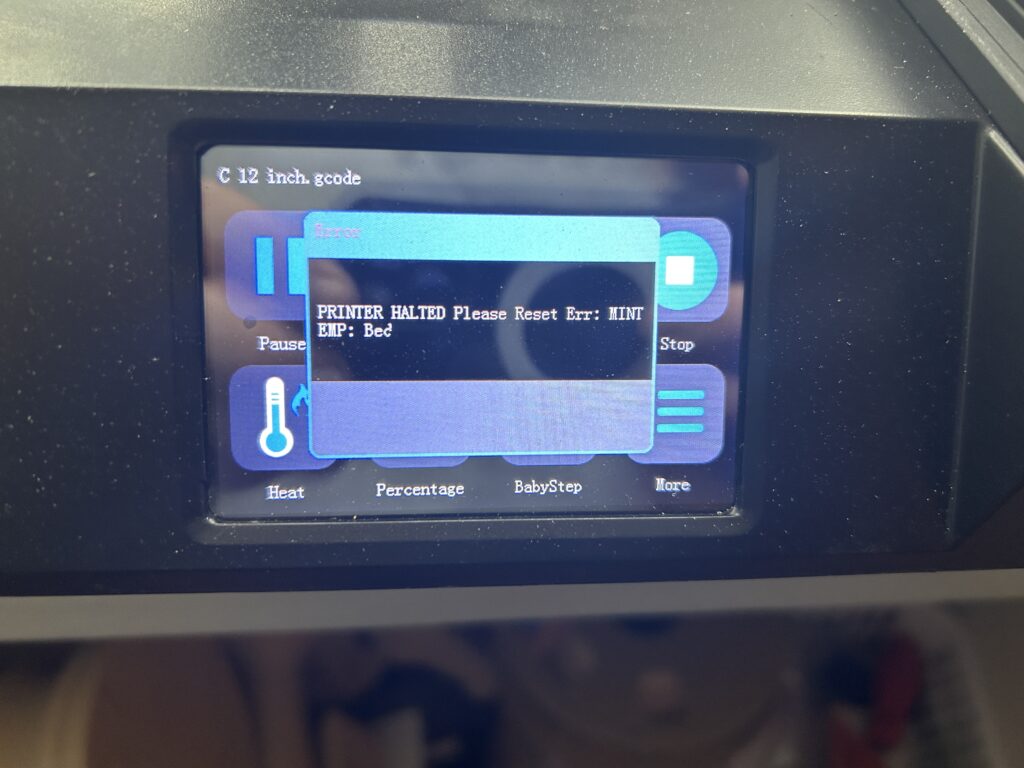In Shopify stores, encountering a 404 error page can be frustrating for both merchants and customers. However, by implementing a simple redirect, you can effortlessly guide visitors back to your website’s homepage. This article will explain why a 404 redirect is necessary and provide a step-by-step guide on how to implement it in your Shopify store.
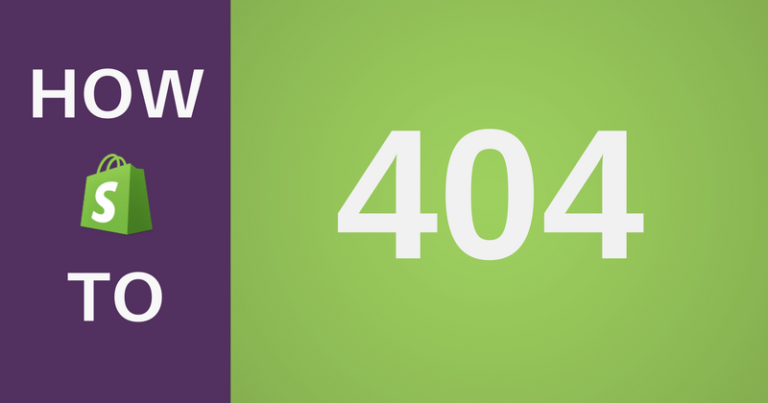
Why Use a 404 Redirect?
When a visitor encounters a 404 error page, it indicates that the requested URL is unavailable or does not exist. This situation can arise due to various reasons, such as outdated links, discontinued products, or site restructuring. By redirecting users to your website’s homepage, you ensure they can continue browsing your site and potentially discover other relevant content or products. A seamless user experience is crucial for maintaining engagement and reducing bounce rates.
How to Implement a 404 Redirect in Shopify
Step 1: Access the Shopify Theme Editor
To make the necessary changes, access the Shopify admin dashboard and navigate to “Online Store” and then “Themes.” Locate the current theme you’re using and click on “Actions” followed by “Edit code.”
Step 2: Locate the 404.liquid File
In the theme editor, search for the “Sections” folder, and within it, find the “404.liquid” file. This file contains the code responsible for displaying the default 404 error page.
Step 3: Backup the Existing Code
Before making any changes, it’s crucial to back up the existing code in case you need to revert to the original settings. Copy the existing code and save it in a text editor, such as Notepad, for safekeeping.
Step 4: Replace the Code with a Redirect
Remove the existing code within the 404.liquid file and replace it with the following code snippet:
{% layout none %}
<script>window.location.replace("/");</script>
This code instructs the browser to redirect the user to the homepage (represented by “/”) when a 404 error occurs.
Step 5: Save and Publish the Changes
After replacing the code, click on the “Save” button to save the modifications made to the 404.liquid file. Once saved, exit the theme editor.
Step 6: Test the Redirect
To ensure the 404 redirect is functioning correctly, test it by entering a non-existent URL on your website. The browser should automatically redirect you to the homepage instead of displaying the default 404 error page.
Implementing a 404 redirect in your Shopify store is a simple yet effective way to improve the user experience and minimize potential frustration for your visitors. By following the steps outlined in this article, you can redirect users encountering 404 errors to your website’s homepage seamlessly. Remember to always back up the original code before making any modifications to ensure you can revert if necessary.
As an Amazon Associate we earn from qualifying purchases through some links in our articles.