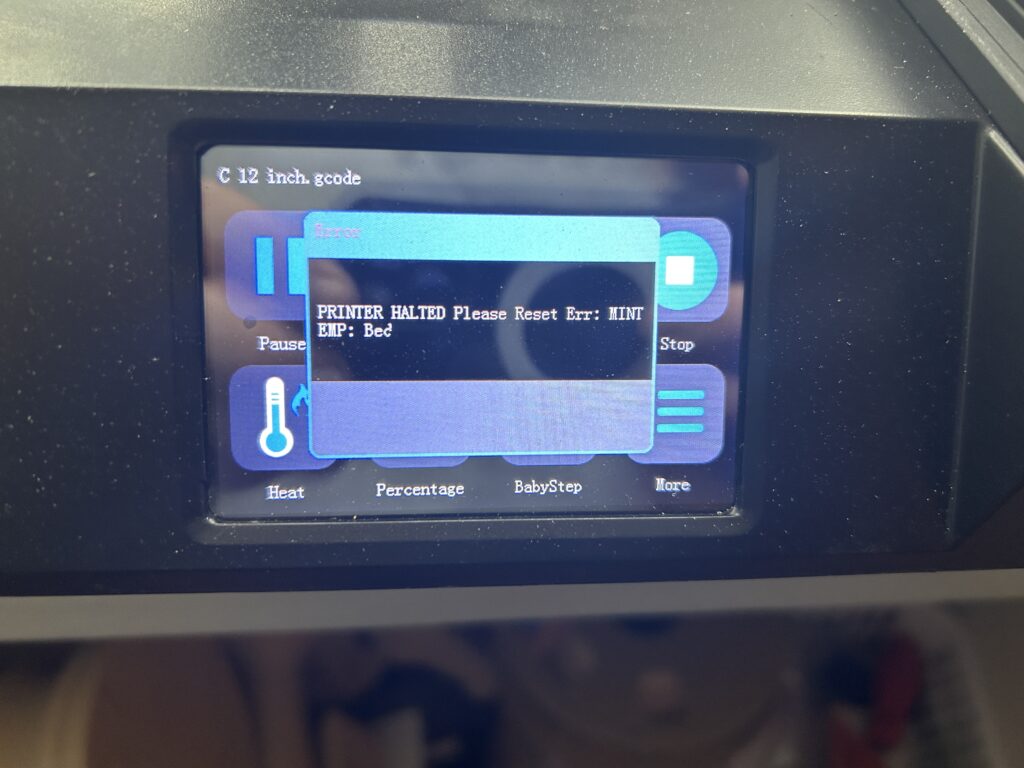AirPods are a popular choice for wireless earbuds, offering convenience and high-quality audio. However, there may be instances where you encounter connectivity issues or need to pair your AirPods with a new device. In such cases, resetting your AirPods can help resolve problems and prepare them for a fresh connection. In this article, we’ll guide you through the process of resetting your AirPods step-by-step, allowing you to overcome common issues and ensure a seamless pairing experience.

WHEN TO RESET AIRPODS
Resetting your AirPods can be useful in the following situations:
- Connectivity Issues: If your AirPods are experiencing connection problems or are not syncing properly with your devices, a reset can help resolve these issues.
- Preparing for Pairing: When you want to pair your AirPods with a new device, resetting them will clear any existing connections, making them ready for the new pairing process.
STEP-BY-STEP GUIDE TO RESET AIRPODS
Follow these steps to reset your AirPods:
Step 1: Place AirPods in Charging Case Ensure that your AirPods are in their charging case and that the lid is open. This will provide access to the reset button on the back of the case.
Step 2: Locate the Reset Button On the back of the AirPods charging case, you’ll find a small circular button. It is typically located towards the bottom center of the case.
Step 3: Press and Hold the Reset Button Press and hold the button on the back of the case for about 15 seconds. As you press and hold, you should observe the LED light on the front of the case flashing amber.
Step 4: Wait for the LED Light to Change Continue to hold the reset button until the LED light on the front of the case changes from amber to white and starts flashing. This may take an additional 5-10 seconds.
Step 5: Release the Reset Button Once the LED light on the front of the case turns white and starts flashing, release the reset button. This indicates that the reset process is complete.
PAIRING AIRPODS AFTER RESET
After resetting your AirPods, you can pair them again with your desired device using the following steps:
- Open the lid of the AirPods charging case.
- Keep the lid open and bring the AirPods close to the device you want to pair them with.
- On the device, go to the Bluetooth settings and look for the AirPods in the available devices list.
- Tap on the AirPods name when you see it in the list to initiate the pairing process.
- Follow any on-screen prompts to complete the pairing.
Once the pairing is successful, your AirPods should be connected to the device, and you can enjoy wireless audio and other features.
VISIT NOXAD.ORG FOR MORE COOL STUFF!
Resetting your AirPods can help resolve connectivity issues and prepare them for pairing with new devices. By following the step-by-step guide outlined in this article, you can easily reset your AirPods and enjoy a seamless connection experience. Remember to place your AirPods in the charging case, locate the reset button, hold it until the LED light changes, and release the button to complete the reset process. After resetting, you can pair your AirPods with your desired device and continue enjoying the convenience of wireless audio.
As an Amazon Associate we earn from qualifying purchases through some links in our articles.