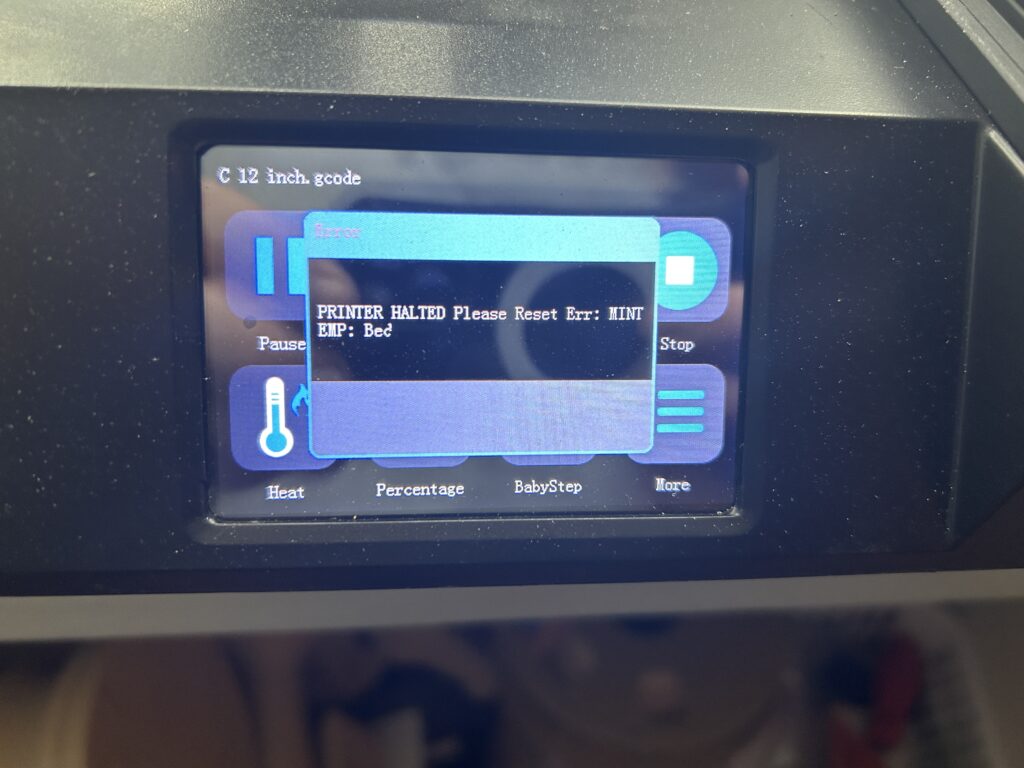Creating an appealing and well-organized menu is crucial for an optimal user experience on your Shopify store. One common customization is adding spacing between menu items to improve readability and aesthetics. In this article, we’ll walk you through the process of adding spacing between menu items on Shopify, using the Dawn theme as an example. However, these instructions can be applied to various Shopify themes with slight modifications.

Step 1: Accessing the Shopify Code Editor To begin, log in to your Shopify admin dashboard and navigate to “Online Store” > “Themes.” From there, locate the “Actions” dropdown menu for your currently active theme and select “Edit code.” This will open the Shopify Code Editor, where you can make the necessary changes.
Step 2: Locating the CSS File In the Code Editor, you’ll find a list of files on the left-hand side. Look for the CSS file that controls the overall styles of your theme. It may be named something like “Base.css” or “theme.css.” Locate and click on this file to open it for editing.
Step 3: Adding the Custom CSS Code Scroll to the bottom of the CSS file and create a new section to add your custom CSS code. Copy and paste the following code snippet into the file:
/* Header menu words spacing */
@media (min-width:1366px) {
.header__menu-item {
padding-right: 3rem;
}
.header__menu-item:last-child {
padding-right: 30px;
}
}
Step 4: Adjusting Spacing In the code snippet, you can modify the values of padding-right to increase or decrease the spacing between the menu items. The value 3rem represents the default spacing, but you can adjust it to your desired spacing preference. Additionally, the padding-right value of 30px for the :last-child selector adds extra spacing after the last menu item.
Step 5: Saving and Testing After making the necessary modifications to the code, click the “Save” button to save your changes. Preview your store to see the updated menu item spacing. If needed, adjust the padding values further until you achieve the desired spacing between menu items.
By following these steps and adding the provided custom CSS code, you can easily enhance the spacing between menu items on your Shopify store. Remember to save your changes and test them to ensure they appear as expected. With improved menu item spacing, you can enhance the visual appeal and usability of your Shopify store, creating a better experience for your customers.
As an Amazon Associate we earn from qualifying purchases through some links in our articles.