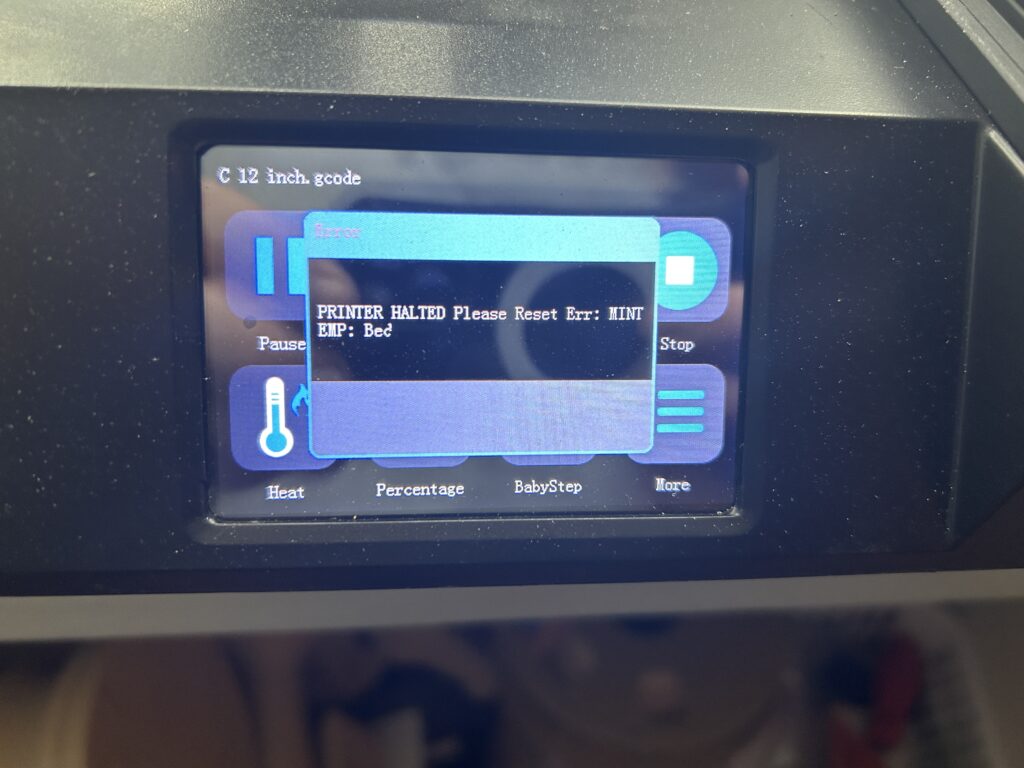Welcome to the world of personalized streaming! Hulu, with its vast library of shows and movies, offers a unique experience tailored to your preferences. But to truly make the most of it, setting up and customizing your profiles is key. Whether you’re a family looking to cater to everyone’s tastes or an individual keen on fine-tuning your recommendations, this guide is your one-stop solution. We’ll walk you through the simple steps of creating and editing profiles on Hulu, ensuring that your streaming experience is as unique as you are.
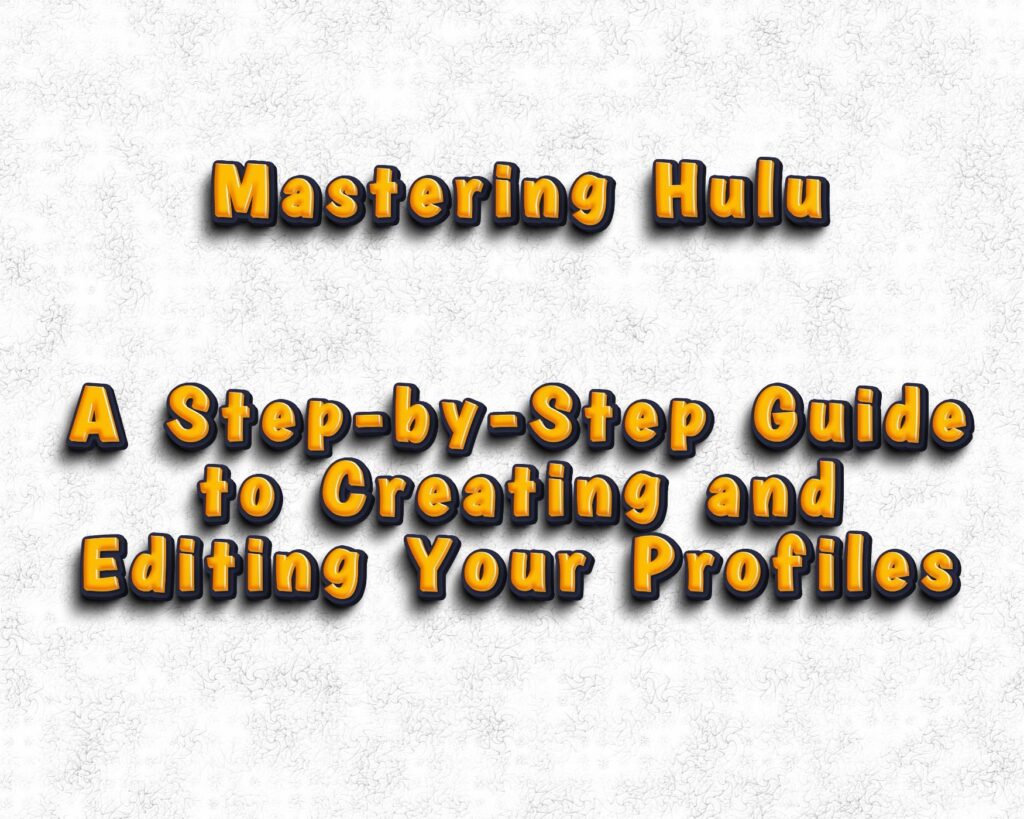
Setting Up Your Hulu Account
Getting Started with Hulu
Before diving into profile customization, you need a Hulu account. Here’s how to get started:
- Visit Hulu’s Website: Go to Hulu’s official site and click on ‘Sign Up’.
- Choose Your Plan: Hulu offers various plans, including ad-supported and ad-free options. Select the one that best fits your needs.
- Enter Your Details: Fill in your personal information and payment details to complete the setup.
Tips for Choosing the Right Plan
- Consider Your Viewing Habits: If you dislike ads, consider the ad-free plan.
- Family Considerations: If you’re setting up Hulu for family use, think about who will be watching and what content they prefer.
Creating Your First Profile
Step-by-Step Profile Creation
Creating a profile on Hulu is straightforward:
- Access Your Account: Log into your Hulu account.
- Navigate to Profiles: Select the ‘Profiles’ option from the menu.
- Create a New Profile: Click on ‘Add Profile’ and enter the name for the new profile.
Customizing Your Profile
- Select Your Preferences: Choose your favorite genres and shows to help Hulu tailor its recommendations.
- Profile Picture: Add a unique profile picture for easy identification.
Adding Additional Profiles
For Family and Friends
Adding more profiles allows each viewer to have a personalized experience:
- Repeat the Profile Creation Steps: For each new member, add a profile following the same steps.
- Customize Each Profile: Tailor each profile based on the individual’s viewing preferences.
Benefits of Separate Profiles
- Personalized Recommendations: Each profile gets recommendations based on its viewing history.
- Watch History Management: Keeps track of what you’ve watched separately from others.
Editing and Customizing Profiles
Making Changes to Existing Profiles
To edit a profile:
- Select the Profile: Go to ‘Profiles’ and choose the one you want to edit.
- Edit Profile Settings: Change the name, preferences, or profile picture as needed.
Customizing for a Better Experience
- Update Preferences Regularly: Keep your preferences up to date for the best recommendations.
- Manage Watch History: Remove shows or movies from your watch history if they’re not in line with your preferences.
Managing Kids’ Profiles
Safe Streaming for Children
Creating a profile for kids is essential for safe viewing:
- Set Up a Kids Profile: Choose the ‘Kids’ option when creating a new profile.
- Parental Controls: Utilize Hulu’s parental control features to restrict content.
Personalizing Recommendations
Tailoring to Your Taste
Improve your recommendations by:
- Rating Shows and Movies: Give feedback on what you watch.
- **
Watching Regularly**: The more you watch, the better Hulu understands your preferences.
Enhancing Your Viewing Experience
- Explore Different Genres: Don’t hesitate to try new genres or categories.
- Use the ‘My Stuff’ Feature: Add shows and movies to ‘My Stuff’ for quick access and tailored recommendations.
Troubleshooting Common Profile Issues
Solving Profile-Related Problems
If you encounter issues with your profiles:
- Check for Updates: Ensure your Hulu app is up to date.
- Restart the App: Sometimes, simply restarting the app can resolve profile glitches.
Seeking Help and Support
- Hulu’s Help Center: For more complex issues, visit Hulu’s Help Center.
- Community Forums: Engage with other users on forums for shared solutions and tips.
Creating and editing profiles on Hulu is a simple yet powerful way to enhance your streaming experience. By personalizing each profile, you ensure that every family member or friend enjoys content that resonates with their individual tastes. Remember, the key to a great Hulu experience lies in customization and regular updates to your preferences.
For more tips and tricks on making the most of your streaming services, don’t forget to check out our other guides and tutorials. Happy streaming!
How Many Profiles Can I Create on Hulu?
Hulu allows you to create up to six profiles per account. This feature is perfect for families or shared households, ensuring everyone has their personalized space for streaming.
Can I Block Certain Content on Kids’ Profiles?
Yes, Hulu’s Kids profiles automatically filter out content that is not suitable for children. You can also manually adjust the content settings in the parental control section to further customize what’s available on a child’s profile.
Is It Possible to Switch Profiles Mid-Viewing?
Absolutely! You can switch profiles anytime, even in the middle of watching a show or movie. Just pause, go to the profile icon, and select the profile you want to switch to.
How Do I Delete a Profile on Hulu?
To delete a profile:
- Go to the ‘Profiles’ section in your account.
- Select the profile you wish to delete.
- Choose the ‘Delete Profile’ option and confirm your choice.
Can I Customize Subtitles and Language Preferences for Each Profile?
Yes, each profile on Hulu can have its own subtitle and language settings. These preferences can be adjusted in the profile settings, ensuring a personalized viewing experience for non-English speakers or those who prefer subtitles.
Will Deleting a Profile Remove Its Viewing History?
When you delete a profile, all associated viewing history and recommendations are also removed. This action is irreversible, so make sure you really want to delete a profile before doing so.
Can I Set a PIN for Adult Profiles?
Currently, Hulu does not offer the option to set a PIN for adult profiles. However, you can use parental controls to restrict access to certain content on Kids profiles.
How Do I Recover a Deleted Profile?
Once a profile is deleted, it cannot be recovered. You’ll need to create a new profile and set up your preferences again.
Why Aren
‘t My Profile Changes Saving?
If your profile changes aren’t saving, try the following:
- Check Your Internet Connection: A stable connection is required to save changes on Hulu.
- Restart the App: Close and reopen Hulu to refresh the system.
- Update Hulu: Ensure you’re using the latest version of the app.
Can I Transfer a Profile to Another Account?
Transferring profiles between accounts is not possible on Hulu. You’ll need to create a new profile on the new account and set up your preferences again.
How Do I Manage Notifications for Each Profile?
To manage notifications:
- Go to the profile settings.
- Select ‘Notifications’ and adjust your preferences for show reminders, updates, and more.
Is There a Way to Track What My Kids Are Watching?
While Hulu doesn’t provide a direct monitoring feature, you can check the viewing history of your child’s profile to see what
they’ve been watching. This can be accessed through the profile’s settings under the ‘History’ section.
Can Profiles Have Different Payment Methods?
All profiles under one Hulu account share the same payment method. Separate payment methods require separate Hulu accounts.
How Do I Improve Recommendations on My Profile?
To enhance recommendations:
- Regularly Rate Content: Give a thumbs up or down to shows and movies after watching.
- Keep Your Watch History Updated: Remove titles that don’t align with your preferences.
- Explore and Watch Varied Content: The more diverse your viewing, the more refined your recommendations become.
Can I Access My Hulu Profile on Different Devices?
Yes, you can access your Hulu profile on any compatible device where you can log into your Hulu account. Your preferences and watch history will be synced across devices.
Why Can’t I Find a Specific Show on My Profile?
If you can’t find a show, it might be due to:
- Licensing Restrictions: Some content may not be available due to regional licensing.
- Profile Settings: Ensure your profile’s content settings don’t restrict certain types of shows.
- Hulu’s Rotating Library: Hulu’s content library changes, and some titles may have been removed.
How Often Should I Update My Profile Preferences?
Update your preferences whenever your viewing tastes change. Regular updates help Hulu provide more accurate recommendations.
Can I Link My Social Media to My Hulu Profile?
Currently, Hulu does not offer the option to link social media accounts directly to your profiles.
MThese FAQs aim to cover a broad range of queries related to creating and managing profiles on Hulu, helping you to maximize your personalized streaming experience. For more detailed guides and tips, keep exploring our content at Device Junkies.
As an Amazon Associate we earn from qualifying purchases through some links in our articles.