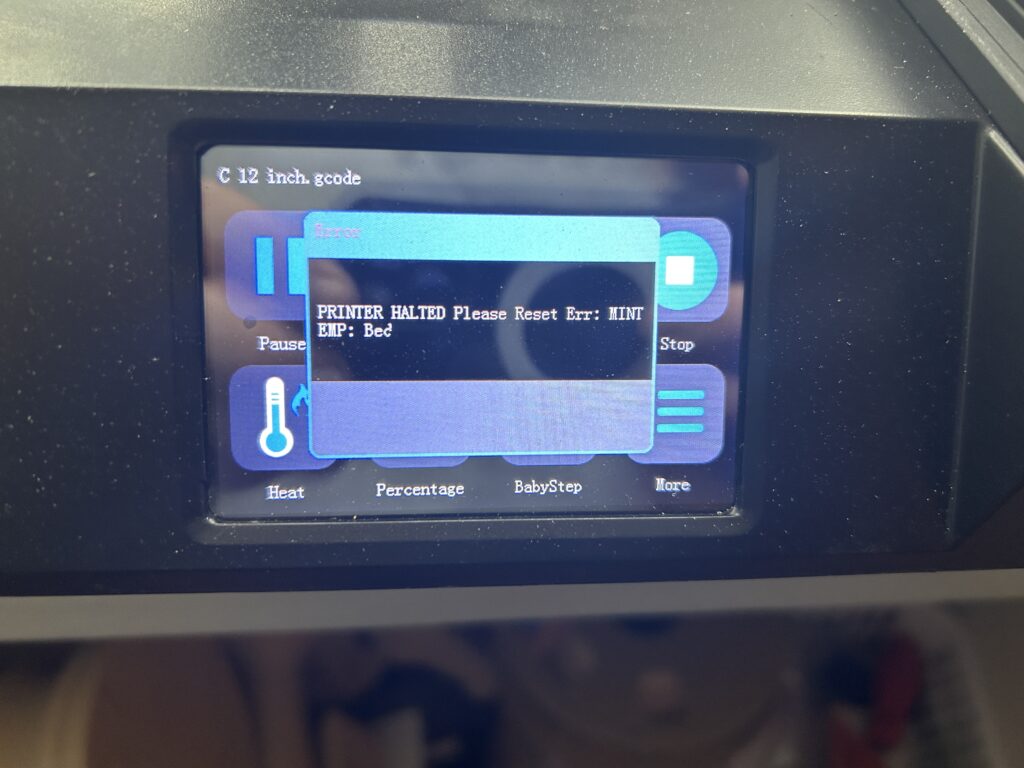Are you looking to keep your Hulu account neat and tailored to your current preferences? Whether it’s about removing an outdated profile or updating your existing ones, managing your Hulu profiles is a key part of ensuring a streamlined and enjoyable streaming experience. In this guide, we’ll walk you through the simple yet essential steps to edit or delete profiles on Hulu. Perfect for keeping your account up-to-date, this tutorial covers everything from modifying profile details to completely removing unnecessary profiles. For a more in-depth look at managing your Hulu account, check out “Mastering Hulu: A Step-by-Step Guide to Creating and Editing Your Profiles” on Device Junkies.
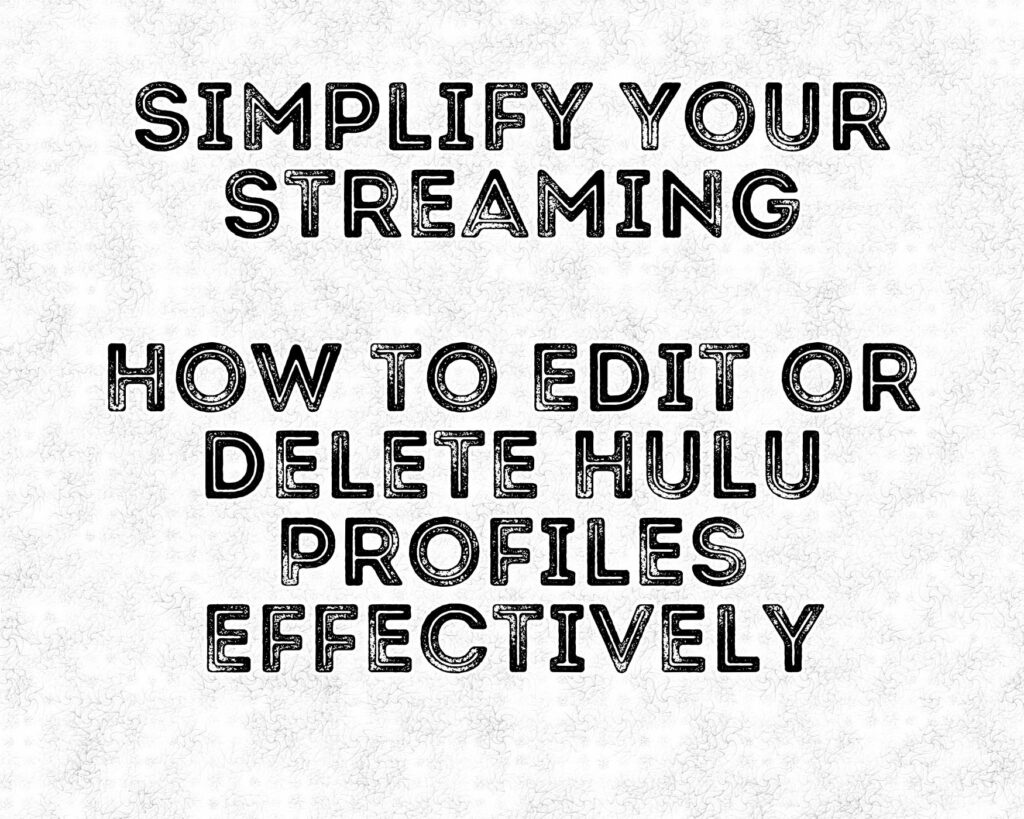
Understanding Hulu Profile Management
The Role of Profiles in Hulu
Hulu profiles allow each user to have a personalized streaming experience, with tailored recommendations and watch histories. Understanding how to manage these profiles effectively can significantly enhance your viewing experience.
Why Edit or Delete Profiles?
There are several reasons you might need to edit or delete a Hulu profile:
- Changing Viewing Preferences: As your interests evolve, so should your profile.
- Removing Inactive Profiles: To declutter your account and streamline your interface.
- Updating Information: Especially important for profiles set up for children who are growing up.
Step-by-Step Guide to Editing Hulu Profiles
Navigating to Profile Settings
- Open Hulu and Access Account: Start by logging into your Hulu account.
- Go to ‘Profiles’: Select the profile icon and navigate to the ‘Profiles’ section.
Changing Profile Names and Preferences
- Select a Profile to Edit: Click on the profile you wish to change.
- Edit Details: Update the profile name, avatar, or viewing preferences as needed.
Customizing for an Enhanced Viewing Experience
- Tailor Recommendations: Adjust your preferences to refine the content suggestions Hulu makes.
- Update Regularly: Keep your profile in sync with your current interests for the best recommendations.
How to Delete Hulu Profiles
Steps to Remove a Profile
- Select the Profile: In the ‘Profiles’ section, choose the profile you want to delete.
- Delete: Click on ‘Delete Profile’ and confirm your decision.
What Happens Post-Deletion
- Loss of Data: Be aware that deleting a profile will permanently remove its viewing history and preferences.
Managing Multiple Profiles
Best Practices for Households
- Assign Profiles: Ensure each family member or roommate has their own profile.
- Regularly Review Profiles: Periodically check to see if all profiles are still in use.
For more insights on optimizing your streaming setup, especially with Roku devices, take a look at “Your Ultimate Guide to Finding Movies & Shows by Genre on Hulu with Roku” on Device Junkies.
Updating Profile Preferences
Keeping Your Profile Current
- Frequent Reviews: Regularly revisit your profile to ensure it reflects your latest viewing habits.
- Adjust Settings: Don’t hesitate to change content preferences as your tastes evolve.
Troubleshooting Profile Issues
Solving Common Problems
- Profile Not Saving Changes: Ensure a stable internet connection and try restarting the app.
- Profile Limit Reached: Hulu allows a maximum of six profiles. Delete unused ones if necessary.
Seeking Further Help
- Hulu’s Help Center: For more complex issues, Hulu’s Help Center offers detailed guides and FAQs.
- Customer Support: Contact Hulu’s customer support for personalized assistance.
Keeping your Hulu profiles updated and decluttered is key to a personalized and enjoyable streaming experience. By following these simple steps to edit or delete profiles, you can ensure that your Hulu account reflects your current preferences and needs. Remember, a well-managed Hulu account is your gateway to a world of entertainment that’s tailored just for you.
How Do I Switch Between Profiles on Hulu?
Switching profiles is easy:
- Open Hulu and Access the Main Menu: Click on the profile icon at the top.
- Select ‘Profiles’: Choose the profile you want to switch to from the list.
Can I Customize Each Profile with Different Content Ratings?
Yes, each profile can have different content rating settings:
- Edit the Profile: Go to ‘Profiles’, select a profile, and choose ‘Edit’.
- Set Content Ratings: Adjust the content ratings according to the viewer’s age or preference.
Is There a Limit to the Number of Profiles I Can Have?
Hulu allows up to six profiles per account. This includes any Kids profiles you may have set up.
How Can I Improve the Accuracy of My Recommendations?
To improve recommendations:
- Watch and Rate Shows: The more you watch and rate, the better Hulu understands your preferences.
- Regularly Update Preferences: Keep your profile preferences up to date.
What Should I Do If I Encounter an Error While Editing a Profile?
If you encounter an error:
- Check Your Internet Connection: A stable connection is crucial.
- Restart the App: Sometimes a simple restart can fix minor glitches.
- Contact Support: If issues persist, contact Hulu’s customer support for assistance.
Can I Lock My Profile to Prevent Others from Using It?
Currently, Hulu does not offer a feature to lock profiles with a PIN or password.
How Do I Add a New Profile?
To add a new profile:
- Go to ‘Profiles’: Access this from the main menu.
- Select ‘Add Profile’: Follow the prompts to create a new profile.
Can I Merge Two Hulu Profiles Into One?
Merging profiles is not possible on Hulu. You’ll need to manually transfer any desired information from one profile to another.
Will Editing My Profile Affect My Current Watchlist?
Editing your profile, like changing the name or avatar, won’t affect your watchlist. However, deleting a profile will erase its watchlist.
How Often Should I Review My Profile Settings?
It’s a good idea to review your profile settings every few months or whenever your viewing preferences change significantly.
Can I Set Up a Profile in a Different Language?
Yes, Hulu allows you to set different language preferences for each profile.
What Happens To My Viewing History When I Edit My Profile?
Editing your profile (like changing the name or preferences) does not affect your viewing history. However, deleting a profile will permanently erase its viewing history.
How Can I Restrict Certain Shows or Movies on a Profile?
To restrict content:
- Use a Kids Profile: Automatically filters out adult content.
- Adjust Content Ratings: For adult profiles, you can set content rating restrictions in the profile settings.
Is It Possible to Recover Viewing History After Deleting a Profile?
Once a profile is deleted, its viewing history cannot be recovered. You’ll need to start anew if you create a new profile.
Can I Change the Order of Profiles on the Home Screen?
The order of profiles on the home screen is automatically set by Hulu and cannot be manually rearranged.
How Do I Manage Notifications for My Profile?
To manage notifications:
- Go to Account Settings: Access this from the main menu.
- Select ‘Notifications’: Adjust your preferences for email and push notifications.
For more detailed guides on managing your Hulu account and enhancing your streaming experience, visit Device Junkies for a wealth of information and tips.
As an Amazon Associate we earn from qualifying purchases through some links in our articles.