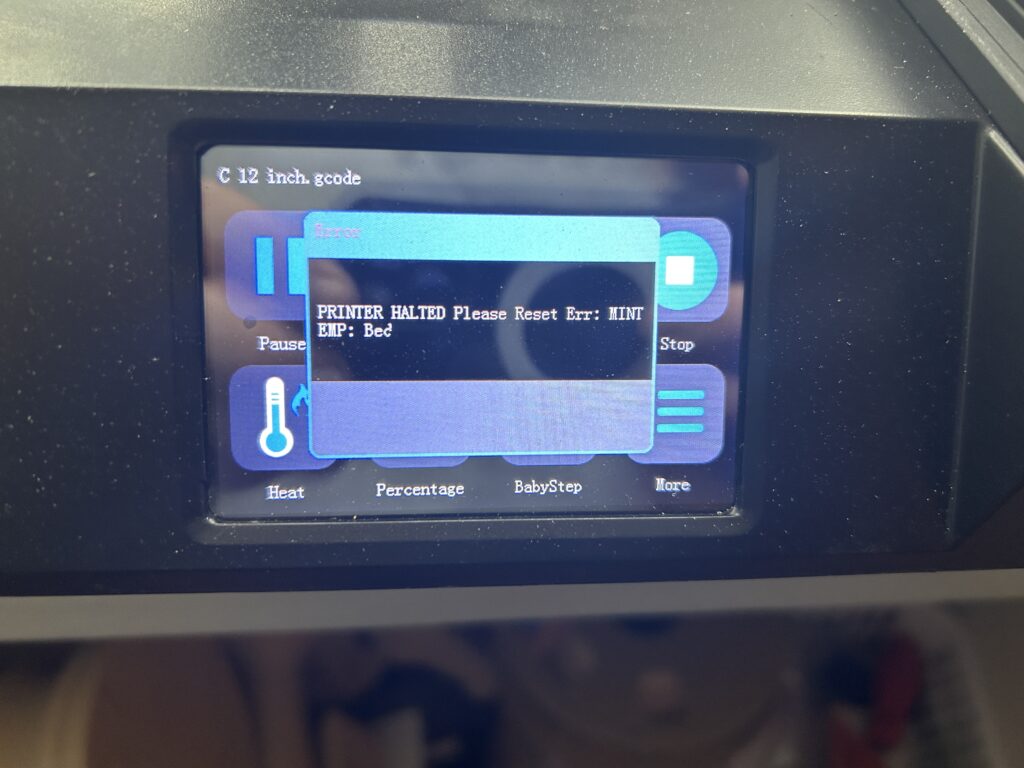Whether you’re conducting research, reading an article, or navigating a lengthy document, searching for specific words or phrases on a web page can save you time and effort. In this step-by-step guide, we’ll walk you through the process of searching for a word on a web page using popular web browsers.
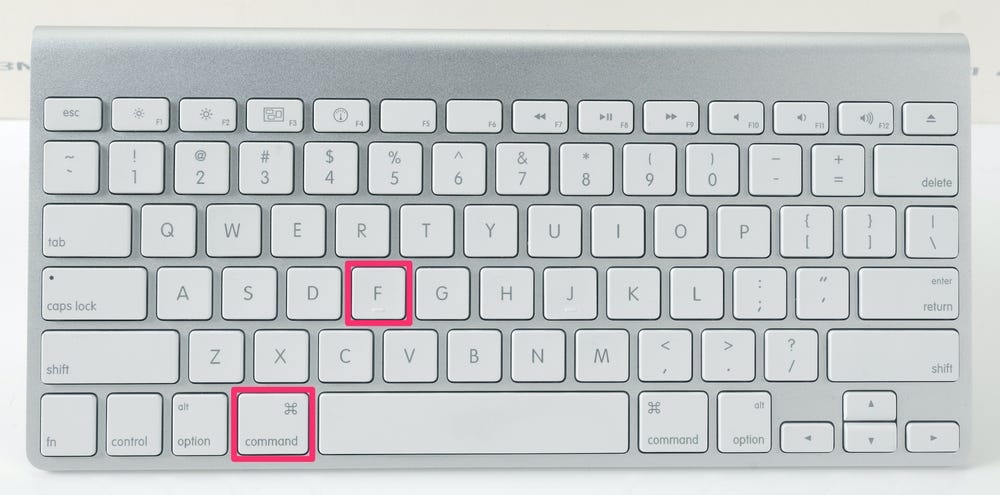
STEP 1: OPEN YOUR WEB BROWSER
Launch your preferred web browser on your computer or mobile device. Popular web browsers include Google Chrome, Mozilla Firefox, Microsoft Edge, and Safari.
STEP 2: NAVIGATE TO THE WEB PAGE
Enter the URL or web address of the page you want to search within the browser’s address bar. Press Enter or tap the Go button to load the web page.
STEP 3: ACCESS THE FIND OR SEARCH FUNCTION
To initiate the search for a specific word or phrase on the web page, you’ll need to access the Find or Search function. There are a few different ways to do this, depending on the web browser you are using:
- Google Chrome: Press Ctrl + F on a Windows computer or Command + F on a Mac. Alternatively, click on the three-dot menu icon in the top-right corner of the browser window and select “Find” from the dropdown menu.
- Mozilla Firefox: Press Ctrl + F on a Windows computer or Command + F on a Mac. Alternatively, click on the three-line menu icon in the top-right corner, select “Find” from the menu, or simply start typing your search term.
- Microsoft Edge: Press Ctrl + F on a Windows computer or Command + F on a Mac. Alternatively, click on the three-dot menu icon in the top-right corner, choose “Find on page” from the menu, or start typing your search term.
- Safari: Press Command + F on a Mac. Alternatively, click on the magnifying glass icon in the top-right corner, and a search bar will appear where you can enter your search term.
STEP 4: ENTER THE SEARCH TERM
A search bar or text field will appear, allowing you to enter the word or phrase you want to search for on the web page. Type your search term and press Enter or Return.
STEP 5: REVIEW SEARCH RESULTS
The web browser will highlight and scroll to the first occurrence of the search term on the web page. If there are multiple instances of the word or phrase, you can navigate through them using the provided navigation options, such as Previous or Next buttons.
STEP 6: REFINE THE SEARCH
If the initial search result doesn’t match what you’re looking for, you can refine your search by using additional search options or modifying your search term. The options may vary depending on the browser you are using.
STEP 7: REPEAT THE SEARCH (OPTIONAL)
If you want to search for another word or phrase on the same web page, simply re-access the Find or Search function using the appropriate keyboard shortcut or menu option, enter your new search term, and proceed as before.
ARE YOU GOING TO HEAVEN? VISIT PLANS WITH JESUS. CLICK HERE
Searching for specific words or phrases on a web page can be a valuable time-saving technique. By following this step-by-step guide, you can easily locate and navigate to instances of a word or phrase within a web page using popular web browsers. Whether you’re conducting research, studying, or simply looking for specific information, this feature will help you find what you’re looking for more efficiently.
As an Amazon Associate we earn from qualifying purchases through some links in our articles.